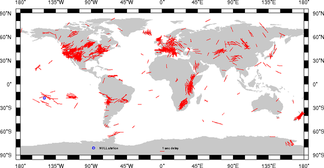Download database file in txt format: with 69277 splitting measurements
 splittingDB.txt (6511.4 kB) last modified: 07 Jan 2026 06:25
splittingDB.txt (6511.4 kB) last modified: 07 Jan 2026 06:25Download reference file in txt format: with 366 references
 splittingDB_ref.txt (111.6 kB) last modified: 07 Jan 2026 06:25
splittingDB_ref.txt (111.6 kB) last modified: 07 Jan 2026 06:25Download complete database in GoogleEarth format:
 splitdatabase.kmz (1825.9 kB) last modified: 07 Jan 2026 06:25
splitdatabase.kmz (1825.9 kB) last modified: 07 Jan 2026 06:25