How do I use Cygwin in Geophysics ?
While there are a lot of nice tools and programs in the Linux/Unix world, to simplify the life of a seismologist, the Windows-world is nice for your daily computer life (see section on Tools).
CYGWIN allows to run a Linux environment within your Windows system. Here, some Tricks and Tips are provided on howto install and compile several standard geophysical utilities under Cygwin.
DISCLAIMER: It did work for me on WindowsXP using CYGWIN 1.5, but I can't guarantee it will be working in your case :-)
Cygwin Installation
You may want to switch off your anti-virus program duriing installationYou may also want to run installation setup program as administrator CYGWIN is a Linux-like environment for Windows, with a collection of tools which provide Linux look and feel. CYGWIN is not a way to run native linux apps on Windows. You have to rebuild your application from source if you want it to run on Windows.
The CYGWIN installation you will need differs from the minimal (default) setup. Most of the programms described here won't work without these additional packages! Luckily, the CYGWIN setup tool provides comfortable means to setup your system...
In addition to the default setup, you will need the following packages:
=====================================================
1) Packages which need to be installed
Devel:
- gcc-g++
- gcc4-fortran
- libncurses-devel
- make
- readline
Libs:
- sunrpc
X11:
- xorg-server
- libX11-devel
- libXt-devel
- xinit
Net:
- inetutils (collection of internet utils, e.g. "ftp")
System:
- util-linux (collection of linux utils, e.g. "more", "dos2unix")
=====================================================
2) some nice-to-haves (but not required!!!)
Editors:
- nedit
- nano
Net:
- openssh
Shells:
- rxvt (terminal with copy-paste function)
=====================================================
cygcheck -c -d
and compare it with this one (version numbers shouldn't matter).Page Top
gfortran compiler
gfortran is a compiler for the Fortran95 programming language. However, unlike g95, it is not included in the standard CYGWIN GCC3 collection. There is however a CYGWIN binary on the GCC homepage. Follow the installation instructions provided on that page.NOTE: The
GMP and MPFR packages must be installed for gfortran to work.
Alternatively, you can install GCC4, which works fine in the lates release (1.7.x) of CYGWIN
I encountered an issue with GCC4 that it displayed weired characters in warnings and error. It seems to be an internationalisation issue. You therefor may want to set you LANGUAGE and CODEPAGE:
export LANG=en_US.20127
Page Top
Ready for X
Most of the time you won't need any Xwindows running at all! A basic terminal is enough. However, the default termial used by cygwin is a bit dull, and you can't personalise it as much. A very good alternative to an XTerm is the RXVT terminal. It starts up quickly, doesn't need (but allow) an Xserver in the background, but best of all: RXVT allows a Copy-and-Paste functionality to the middle-mouse button, something MicroSoft should have long adopted for its system! Well...Personalised Appearance
If the rxvt.exe is launched without arguments it will run like a regular DOS shell without the bash environment. In order to launch in properly you need to create a new shortcut and customize its arguments. Here is how to do it: In Windows Explorer go toC:\cygwin\bin and right-click on rxvt.exe
and choose Send To -> Desktop (create shortcut).
Now right-click on the shortcut it just created on the desktop and choose Properties.Select the Shortcut tab and change the entry under Target to:
C:\cygwin\bin\rxvt.exe -sl 1500 -fn "Lucida Console-12" -bg black -fg grey -sr -e ./bash --login -i
This will now launch rxvt correctly with a decent looking font, a black background with white text, and 1500 scrollback lines. You can also play around with the font type and size, for example you could also use:C:\cygwin\bin\rxvt.exe -sl 1500 -fn "Lucida Console-12" -bg wheat -fg grey -sr -e ./bash --login -i
You get the basic idea...However, You can set all this (and more) in a file called .Xdefaults, located in your home directory. Here is my version of it! You may notice that I also changed the default colors. You can use the scripts colors.sh to see the different colors available now.
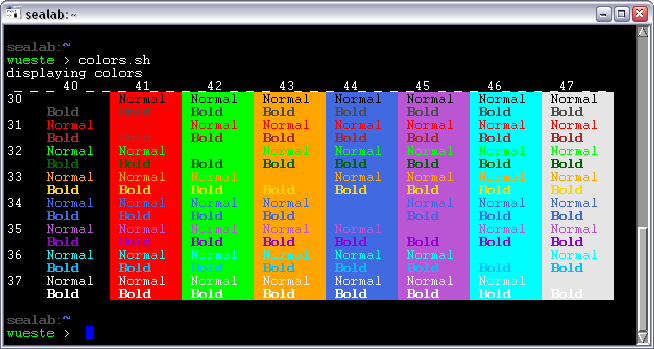 REMEMBER: Whenever you download a text file from the browser for use in CYGWIN, the
line-endings are in MS-Dos Format (
REMEMBER: Whenever you download a text file from the browser for use in CYGWIN, the
line-endings are in MS-Dos Format (\r\n)
and you need to run a dos2unix -u filename first.
The only thing left, is creating a shortcut on the Desktop, with the follwoing Target (command line):
rxvt.exe -e ./bash --login -i
and Start in:C:\cygwin\bin\
You may also want to change the icon (there are nice ones in theC:\cygwin\bin\rxvt.exe), but that's only cosmetics...Page Top
Your .bashrc
The .bashrc is located in your home directory and contains lots of personalised settings: Here is my version of the .bashrc! Be sure you adopt the paths correctly. Some of the settings are specific to several programms and will be discussed below.Command Prompt
The suggested Command Prompt will look somewhat like:
HOSTNAME:
/Current/Directory/Name/
username > echo "something"
PS1 environment variable to
PS1='\n\[\e[01;30m\]\h:\[\e[34m\]\w\n\[\e[00;32m\]\u\[\e[0m\] > '
Alias
Some of the aliases are well established, so I'll point out only a few: alias open='cygstart'
cygstart report.doc (calls word)
cygstart . (Open explorer)
cygstart / (Open explorer)
cygstart http://www.cygwin.com
cygstart --print README.txt
cygstart --maximize ~/projects/whatever/design.doc
cygstart -x . (Open explorer)
alias s='source ~/.bashrc'
alias ..='cd ..' alias ...='cd ../..'
alias X='XWin -multiwindow -clipboard -nowinkill -logverbose 0 &'
man XWin to learn more about the options...
mount --change-cygdrive-prefix / /c and /d
instead of /cygdrive/c and /cygdrive/d
Note, that there is a nasty bug in nedit in combination with Xorg7.4, but you can get around this by adding the following line to your .bashrc
export XLIB_SKIP_ARGB_VISUALS=1
See for more details http://cygwin.com/ml/cygwin-xfree/2008-11/msg00017.htmlPage Top
Interaction with Windows
You do know already thecygstart or open command to open a file with its
default Windows application. But in the Linux world you often handle text files without extension or
strange extensions unknown to windows. But you still want to edit them in your windows editor:First we have to determine the Linux-pathname to your programm-directory:
PROG="$(cygpath -u "$(cygpath -m -s "${PROGRAMFILES}")")"
This is necessary to get rid of the anoying space-characters in the english version of WindowsXP ("Program Files"). Now we can define a little function (an alias would not correctly translate the pathname to Windows format):
edit (){
$PROG/Notepad++/notepad++.exe $2 "`cygpath -w $1`" &
#second argument, e.g. -n150 opens file at lineNumber 150
}
edit ~/.bashrc opens the .bashrc in
Notepad++.
Page Top
Connections
This section describes how to connect to other (Linux) computers in the network using ssh whithout having to type the password every time. It is based on James Wookeys Mac Eye for the Geophysics Guy."If there are machines you regularly log into / remote copy to it is very handy to be able to do so without a password. This is helpful for example if you want to set up a backup script or similar which copies files to a remote server when you are not present. The simplest way to do this is with a Public-Private key pair with an empty passphrase"
Ah! Yep, allright, so what does that mean?
Assume, you regularily need to login from "HOSTNAME" to "SERVER". In order to do that without typing your password each time, do the following. Note that you need to leave the passphrase empty:
HOSTNAME:
/Current/Directory/Name/
username > ssh-keygen -t dsa
Generating public/private dsa key pair.
Enter file in which to save the key (/home/username/.ssh/id_dsa):
Enter passphrase (empty for no passphrase):
Enter same passphrase again:
Your identification has been saved in /home/username/.ssh/id_dsa.
Your public key has been saved in /home/username/.ssh/id_dsa.pub.
HOSTNAME:
/Current/Directory/Name/
username > scp ~/.ssh/id_dsa.pub username@SERVER.SOMETHING.EDU:
HOSTNAME:
/Current/Directory/Name/
username > ssh username@SERVER.SOMETHING.EDU
password: xxxxx
SERVER:
/home/username/
username > cat ~/id_dsa.pub >> ~/.ssh/authorized_keys2
SERVER:
/home/username/
username > exit
HOSTNAME:
/Current/Directory/Name/
username >
Page Top
Matlab
Right, this is about how to combine two powerful tools: MatLab and Cygwin. That is correct, you can access your CYGWIN environment from within Matlab, you can for example access a remote computer usingscp and ssh or, you can
call GMT directly!Mainly, the only thing you need to do is make the CYGWIN executables available to your Windows PATH variable. In WinXP this can be done in
"System Properties" > "Advanced" > "Environment Variables"
Edit the value of the
PATH variable to append the CYGWIN path to
the programs you want to use, for example
;C:\CYGWIN\bin;C:\CYGWIN\Soft\GMT4.2.1\binYou may need to RESTART Windows!
Now, in Matlab, you can launch your programs using the
! command syntax.
Try for example (in Matlab)
>> !psxy
>> !man pscoast
>> !pscoast -R-30/30/-40/40 -Jm0.2c -B5 -Gtan -S100/149/237 > africa.ps
>> winopen('africa.ps')
Page Top
Windows Tools
 |
This section presents some native Windows tools (Editors, Reference tools and other freeware software), which work quite well for scientific work! |  |
- OpenOffice.org, 100% MS-Office compatible
- Install a "Printer" to convert any file to PDF format form print menu PDF Creator
- Better then WinEdit for your LaTex files: TeXnicCenter
- Ghostscript / GhostView
- Organize your bibliography in JabRef (like EndNote)
- Free ZIP programs: IZarc, 7zip
- FTP programm FileZilla, WinSCP
- Try this free image viewer/converter XnView
- Browser / Email Firefox / Thunderbird
try these extensions: AdBlock Plus, Filter Updater, Download Statusbar, Statusbar Calculator - Multi-File Renamer
- Notepad++
- multiple files open in Tab-Style
- syntax highlighting (Download SAC highlighter and save it as
%APPDATA%\Notepad++\userDefineLang.xml
- parallel view of documents
- compare files
- column editing (ALT-Click + MouseDrag; ALT-Shift + Arrow-keys)
- block editor (ALT-c)
- compare files
- Your programms (Email ...) on a USB-stick :PortableApps
- keep your system clean from spy-ware and advertising: spybot
- Nice Earth screen saver
You can also customise the boot- and logon-screen. But that's another story
Page Top
| GMT
is the tool used in geophysics to create maps and graphics. For installation follow the instucions given in the
Download Section of the GMT homepage. You migth also be interested in a magnificent GMT-interface for Matlab: Mirone |
 |
- Download install_gmt script to your home directory
- Create your install_gmt_parameter file using the GMT install form
The default values will do most of the time, however - Part B: select
"Please get and install the latest netCDF 3.6.x"
if automatic installation fails, try manual netCDF installation - Part C: 1) select the FTP server nearest to you
- Part C: 5) select
gcccompiler - Part C: 7) "Place GMT in subdirectories of:"
/usr/local/GMT4.2.1(or other version name) - press "GET PARAMETERS" button
- You can now either copy the output and paste into a newly created file
~./GMTparam.txt - or
right-click→ThisFrame→Save Frame As...→~./GMTparam.txt - in the CYGWIN terminal type
username > cd ~
username > dos2unix -u install_gmt GMTparam.txt
username > install_gmt GMTparam.txt
After finishing the installation you can check if everything worked by typing
username > cd /usr/local/GMT4.2.1/examples
username > do_view.sh
#############################################################
#GMT
export GMTHOME=/usr/local/GMT4.2.1
export NETCDFHOME=/usr/local/netcdf-3.6.2
export GMT_DATADIR=$GMTHOME/DATA
export GMT_GRIDDIR=$GMTHOME/DATA/Grids
export PATH=$PATH:$GMTHOME/bin
export MANPATH=$GMTHOME/man:$MANPATH
alias gmtdoc='cygstart "`cygpath -w ${GMTHOME}/www/gmt/doc/html/GMT.html`"'
gmtdoc, your browser will open with the GMT function referencePage Top
GMT data sets
REMEMBER: Whenever you download a text file from the browser for use in CYGWIN, the line-endings are in MS-Dos Format (\r\n)
and you need to run a dos2unix -u filename first.
- The amazing collection by Ben Horner-Johnson
- iGMT data sets
- Dept. Earth Sciences, Uni Bergen
- Color Palette City: A collection of color palettes for GMT http://cpt-city.org.uk/
- Topography ETOPO5, ETOPO2 (as GMT-Grid, 85MB), SRTM,
- Tomography of
Debalye et al. (2005)
- Download and unzip/untar the raw data
- Download the interpolated PREM model des.prem.rovs.int ( alternative location)
- edit the file
regio62gmt.map.fin lines 61/62 to60 open(12,status='old',
61 *file='des.prem.rovs.int')
62 c *file='/home/eric/models/des.prem.rovs.int') - type in CYGWIN:
HOSTNAME: /tmp/DKP2005.model/
username > f77 -O3 regio62gmt.map.f -o debayle2xy.exe
HOSTNAME: /tmp/DKP2005.model/
username > debayle2xy.exe
Enter a value for the scale factor corr
(1 cm will be corr % of anisotropy on the GMT maps
using MEASURE_UNIT=inch in your .gmtdefaults file)
1
- Download and run the bash-script maketomogrids.sh
- Now you have the gridfiles for each depth layer
-
World Digital Magnetic Anomaly Map
- Download the XYZ grid (2007 edition, 359MB)
- Unzip the file to something like
/tmp/magnetic -
HOSTNAME: /tmp/magnetic/
username > awk '{print $1, $2, $3}' CGMW_A.xyz > tmp |xyz2grd tmp -Rd -I3m -GmagMap_verA.grd
HOSTNAME: /tmp/magnetic/
username > awk '{print $1, $2, $3}' CGMW_B.xyz > tmp | xyz2grd tmp -Rd -I3m -GmagMap_verB.grd
HOSTNAME: /tmp/magnetic/
username > rm tmp
- this may take a while...
- Sediment map
- Generate Ocean/Land Mask:
grdlandmask -V -Rd -I1 -Dl -N1/nan/nan/1/nan -Gocean_mask.grd
Generate LandMask:
grdlandmask -V -Rd -I1 -Dl -Nnan/1/1/nan/1 -Gland_mask.grd
Now, to generate a dataset of only oceanic data, type:
grdmath dataset.grd ocean_mask.grd MUL = Oceandata.grd -V
And for continental data, type:
grdmath dataset.grd land_mask.grd MUL = Landdata.grd -V - Plate Boundaries and digital isochrons of the world's ocean floor
- Hotspots1 or Hotspots2 and Volcanoes
Page Top
SAC
SAC ManualAs described above, you need the following CYGWIN packages installed:
gcc-g++, libncurses-devel, make, readline, sunrpc, xorg-x11-devel Now, you need to obtain the SAC source code from IRIS. Compile it as suggested in the file "readme.buildsac" of the SAC distribution: Note that sometimes I found that renaming the folder "aux" to "winaux" or vice versa was helpful...
HOSTNAME:
/tmp/SACsetup/
username > ./configure
HOSTNAME:
/tmp/SACsetup/
username > make
HOSTNAME:
/tmp/SACsetup/
username > make install
/usr/local/sac. Of course you could change that in the Makefile...Some instalations have trouble with number precission. That may cause, for example the interpolate command to false round-off and thus inconsistent DELTA. This happens both on 32bit and 64bit computers. You can check this by running
HOSTNAME:
/tmp/SACsetup/
username > make check
HOSTNAME:
/tmp/SACsetup/
username > make clean
HOSTNAME:
/tmp/SACsetup/
username > env CFLAGS="-ffloat-store" ./configure
HOSTNAME:
/tmp/SACsetup/
username > make check
make check returns no FAIL than you are good!
You can further optimize installation by using the --enable-optim=2 for configure
The only thing left, is to adjust your environment variables in the .bashrc according to the
readme-file (Attention: $SACAUX is $SACHOME/winaux under CYGWIN!!)
export SACHOME=/usr/local/sac
export PATH=${PATH}:${SACHOME}/bin
export SACAUX=${SACHOME}/winaux
export SAC_USE_DATABASE=0
export SAC_PPK_LARGE_CROSSHAIRS=1
HOSTNAME:
~
username > source ~/.bashrc
alias X='XWin -multiwindow -clipboard -silent-dup-error -logverbose 0 &'
(type XWin --help for more information)If you are not using the RXVT terminal , be sure you also have the
DISPLAY environment varible set in your .bashrc:
export DISPLAY=127.0.0.1:0.0
Now, the first time you start sac in a session, type
HOSTNAME:
/Some/Directory/Name
username > X
HOSTNAME:
/Some/Directory/Name
username > sac
SEISMIC ANALYSIS CODE [10/25/2007 (Version 101.0)]
Copyright 1995 Regents of the University of California
SAC> fg
SAC> plot
sac.exe to load a initialisation script
sac.ini
alias sac='$SACHOME/bin/sac.exe $HOME/sac.ini'
alias SAC='$SACHOME/sac/bin/sac.exe'
| userDefineLang.xml | Notepad++ (Windows) |
| sac4jedit.xml | jedit (platform independent) |
| sacSyntax_TextWrangler.plist | TextWrangler (Macintosh...) |
REMEMBER: Whenever you download a text file from the browser for use in CYGWIN, the line-endings are in MS-Dos Format (
\r\n)
and you need to run a dos2unix -u filename first.
Customisation
One thing I find really anoying on SAC output is the use of exponential number format for header values. I'm not sure if that's intentional or not, but I find
BAZ: 281.19 quicker to understand than BAZ: 2.8119E+002. Luckily we can change that with a bit of coding if you have obtained the SAC source:
Open the file
./src/dff/formhv.c and find the linesprintf(kvalue,"%#16.6e",Fhdr[item]); and change the containig block to:
if( icat == cmlhf.icatf ){
lok = Fhdr[item] != cmhdr.fundef ;
if( lok || linc ) {
if (10e-5 <= fabs(Fhdr[item]) && fabs(Fhdr[item]) <= 10e5 || Fhdr[item] ==0. ) {
sprintf(kvalue,"%#16.6f",Fhdr[item]);
}
else {
sprintf(kvalue,"%#16.6e",Fhdr[item]);
}
ljust( kvalue,41 );
}
}
TauP Toolkit
The TauP-Toolkit provides an interface to obtain theoretic traveltimes for teleseismic events. It is using JAVA, and that causes some problems under CYGWIN, since there is no native java-for-cygwin, but we have to use the Windows version and its path definitions.Calling java from within CYGWIN actually starts the Windows version. We therefore need the DOS-compatible path names! Anoyingly, the path-separator backslashes have to be escaped, i.e. a single backslash replaced by a double one. Also, the semi-colon in CLASSPATH have to be escaped
I found the following way most useful:
Add to your
.bashrc:
####################################################
# taup
# CHANGE PATH AND FILENAMES ACCORDINGLY
#
JAVADIR=/c/Program\ Files\ \(x86\)/Java/jre6/bin
export TAUP_HOME=/usr/local/TauP-1.2beta2
BASE=`cygpath -wp $TAUP_HOME/lib/ | sed 's/\\\\/\\\\\\\\/g'`
export CLASSPATH=`echo -e $BASE'seisFile-1.0.6.jar\;'$BASE'TauP-1.2beta2.jar'`
export PATH=$PATH:${TAUP_HOME}/bin:$JAVADIR
taupEXE='java.exe -cp $CLASSPATH -Xmx512m edu.sc.seis.TauP'
alias taup=${taupEXE}'.TauP "$@" '
alias taup_path=${taupEXE}'.TauP_Path "$@" '
alias taup_time=${taupEXE}'.TauP_Time "$@" '
alias taup_curve=${taupEXE}'.TauP_Curve "$@" '
alias taup_setsac=${taupEXE}'.TauP_SetSac "$@" '
alias taup_create=${taupEXE}'.TauP_Create "$@" '
HOSTNAME:
~
username > taup_time -ph SKS -ph SKKS -deg 105 -h 600
Model: iasp91
Distance Depth Phase Travel Ray Param Purist Purist
-----------------------------------------------------------------
105.00 600.0 SKS 1365.37 4.422 105.00 = SKS
105.00 600.0 SKKS 1412.97 6.985 105.00 = SKKS
105.00 600.0 SKKS 2107.94 2.561 255.00 = SKKS
HOSTNAME:
~
username >
Page Top
ttimes
... sorry, still under construction ...
Download Source Code here!
unfortunately, I wasn't able to compile it under CYGWIN 1.5.X ... Some strange errors regardin standart header files... I suspect, that CYGWIN still uses the GNU complier version 3. Perhaps with gcc4.x it will be possible. Keep me informed if you have more success...
Page Top
SOD
This is not about the band S.O.D but the JAVA tool SOD for seismogramm data request and more.... sorry, still under construction ...
Page Top
rdseed
Unfortunately I wasn't able to compile rdseed under CYGWIN. But you can still use the JAVA version jrdseedPage Top
RayGui
... sorry, still under construction ...
Page Top
Fun stuff
Watch a geophysicist at work in Southpark, Colorado:If video is not working, please try this link
Page Top